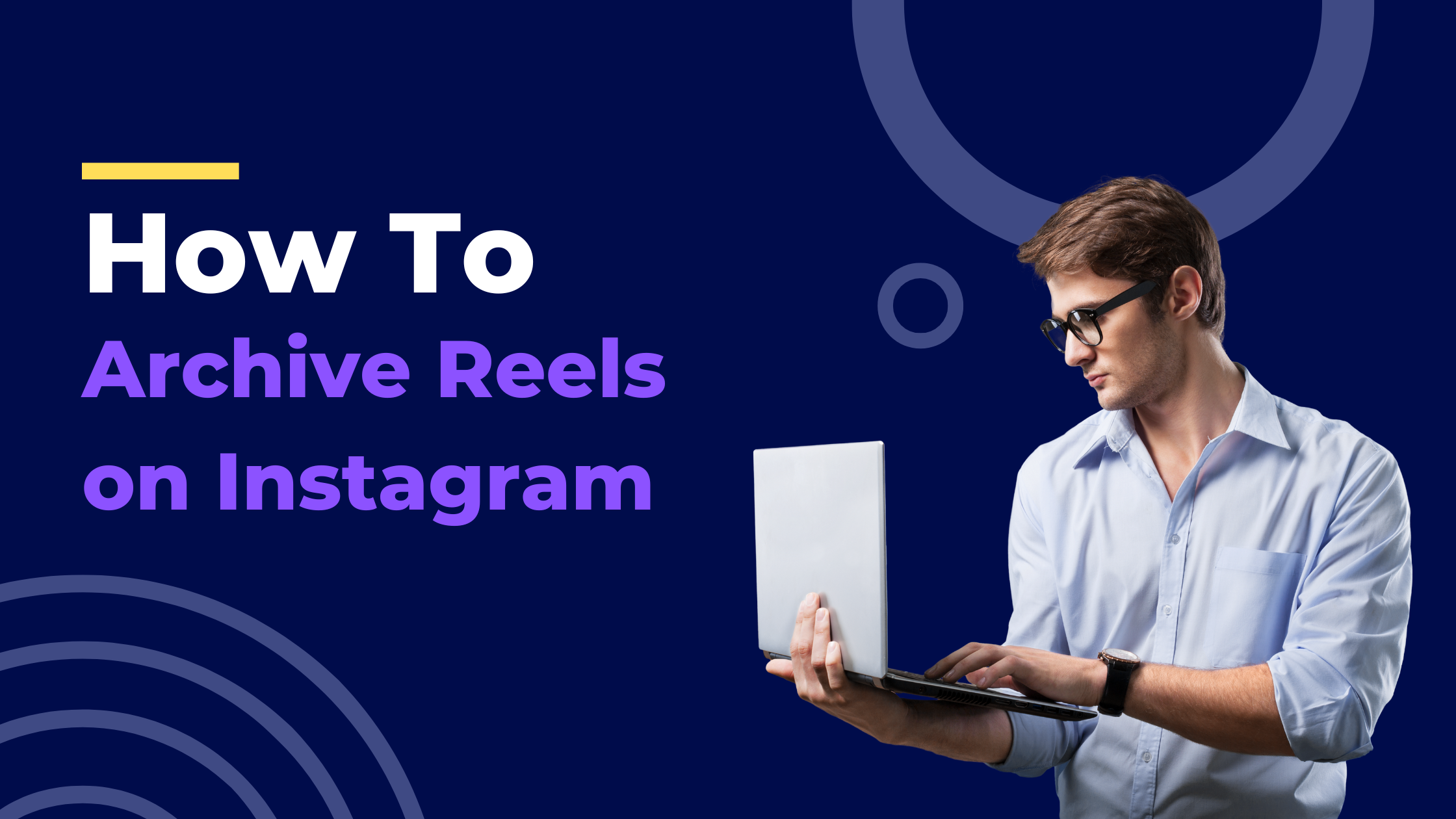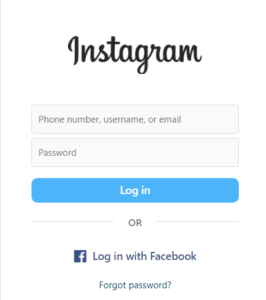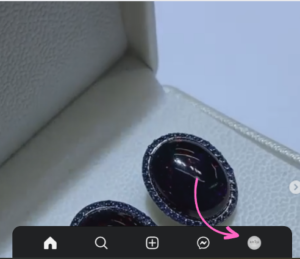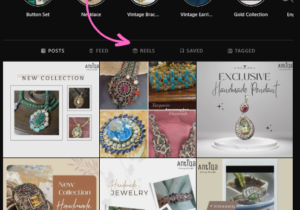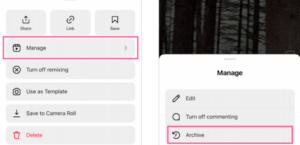How to Archive Reels on Instagram
Hello, guys I will explain step by step guide on how to archive reels on Instagram in 2023 on your Android and iPhone after reading this blog you will become a pro-Instagramer and showcase your content to you and grow your account exponentially and grow your business.
So lets Start our Blog
Welcome to Instagram Reels, a place where you can make and share short, interesting videos. But what happens when there are too many reels in your collection? That’s why the ability to archive is useful. In this guide, we’ll show you how to save Instagram clips, no matter if you have an iPhone or an Android device.
How to Archive Reels on Instagram on iPhone
If you’re an iPhone user, archiving reels on Instagram is a breeze. Just follow these simple steps:
- Open the Instagram app: Launch the Instagram app on your iPhone and make sure you’re logged in.
2. Go to your profile: Tap on the profile icon located at the bottom right corner of the screen. This will take you to your Instagram profile.
3. Select the Reels tab: Once you’re on your profile, locate and tap on the Reels tab. This will display all your previously created reels.
4. Choose the reel you want to archive: Scroll through the list of reels and select the one you wish to archive.
5. Tap the three-dot menu icon: In the top-right corner of the screen, you’ll find a three-dot menu icon. Tap on it to access additional options.
6. Select the “Archive” option: From the menu that appears, choose the “Archive” option. Your selected reel will now be archived and removed from your public profile.
How to Archive Reels on Instagram on Android
If you’re an Android user, archiving reels on Instagram is a breeze. Just follow these simple steps:
- Open the Instagram app: Launch the Instagram app on your Android device.
- Go to your profile: Tap on the profile icon located at the bottom right corner of the screen.
- Select the Reels tab: Once on your profile, swipe left or tap on the Reels tab to access your reels.
- Choose the reel you want to archive: Scroll through your reels and select the one you wish to archive.
- Tap the three-dot menu icon: Look for the three-dot menu icon located at the bottom right corner of the reel.
- Select the “Archive” option: From the menu that appears, tap on “Archive.” The selected reel will be archived and removed from your public profile
How to Restore Archived Reels on Instagram 2023
If you ever want to bring back your archived reels and make them visible on your profile again, follow these steps:
- Open the Instagram app: Launch the Instagram app on your device.
- Go to your profile: Tap on the profile icon at the bottom right corner to navigate to your profile page.
- Tap the clock icon (Archive): On the top right corner of your profile page, you’ll find a clock icon. Tap on it to access your archive.
- Select the “Reels” tab: Once you’re in the archive, tap on the “Reels” tab to view your archived reels.
- Choose the archived reel you want to restore: Scroll through the list of archived reels and select the one you wish to restore.
- Tap the three-dot menu icon: In the top-right corner, you’ll find a three-dot menu icon. Tap on it to reveal additional options.
- Select the “Show on Profile” or “Share” option: From the menu, choose either “Show on Profile” to make the reel visible on your profile or “Share” to share it with others.
Conclusion
Sure! Saving Instagram clips on your Android device is a simple yet effective way to keep your profile organized and showcase your best work. You may quickly back up your data and retrieve them when you need to by following the detailed instructions in this article. Managing your videos like a pro will allow you to take control of your Instagram profile and provide your fans with a seamless experience.
Keep in mind that having a well-organized profile creates a lasting impact, so start saving your Instagram reels on Android today. Let’s dive into the process and get you started on the right track.
FAQ
- FAQ 1: Can I still access my archived reels on Android?
- Yes, you can access your archived reels on Android. Simply follow the steps mentioned in the guide to navigate to your archive and view your archived reels.
- FAQ 2: Will my archived reels be visible to others?
- No, archived reels are not visible to others by default. They are removed from your public profile. However, you have the option to restore them and make them visible again if desired.
- FAQ 3: Can I archive multiple reels at once on my Android device?
- Unfortunately, Instagram currently does not offer the option to archive multiple reels simultaneously. You will need to archive them one by one following the provided instructions.
- FAQ 4: Can I edit my archived reels on Android?
- No, you cannot edit your archived reels directly. Archiving simply removes them from your profile, but you can restore them and make edits before sharing them again.
- FAQ 5: Will archiving reels affect their engagement metrics, such as likes and comments?
- Archiving reels does not affect their engagement metrics. Likes, comments, and other engagement data associated with the reel will remain intact, even when it’s archived.
- FAQ 6: Can I delete a reel instead of archiving it on my Android device?
- Yes, you have the option to delete a reel instead of archiving it. When you tap on the three-dot menu icon, you’ll find the option to delete the reel. Be aware that deleting a reel will permanently remove it from your account.
- FAQ 7: Can I unarchive a reel on my Android device?
- Yes, you can unarchive a reel on your Android device. Simply follow the steps outlined in the guide to access your archive, select the reel you want to restore, and choose the “Show on Profile” option. The reel will be unarchived and visible on your profile again.
- FAQ 8: Will archiving a reel remove its engagement metrics, such as likes and comments?
- No, archiving a reel does not remove its engagement metrics. Likes, comments, and other engagement data associated with the reel will remain intact even when it’s archived. When you unarchive the reel, the engagement metrics will still be visible.
- FAQ 9: Is there a limit to the number of reels I can archive on my Android device?
- Instagram does not have a specific limit on the number of reels you can archive. You can archive as many reels as you want, depending on your device’s storage capacity.
- FAQ 10: Can I archive reels from other users on my Android device?
- No, the archiving feature on Instagram is available only for your own reels. You cannot archive reels created by other users.